Lists, forms and emails: 5 common HubSpot questions answered
Lists, forms and emails: 5 common HubSpot questions answered
Get weekly
HubSpot Updates
It’s perfectly understandable not to ‘get’ everything about HubSpot right away. Our team considers itself pretty HubSpot-smart, but even we have to refresh our knowledge, update our certifications and conduct a quick Google search sometimes.
HubSpot is a powerful tool which is always evolving - so naturally, there are always new intricacies to learn about. In helping our customers get the most from HubSpot, there are common questions we get asked — particularly about lists, forms and email. Here are five of the questions we get asked most often, answered.
#1: Forms that won’t publish
"I’m trying to create a form, but HubSpot won’t let me save and publish it. A notice comes up saying 'Labels for notice and consent checkboxes are required.’ I have just copied another form exactly and that one has been allowed to publish. Why won't it work?"
Our HubSpot hack:
The reason a form won’t publish is often down to the consent settings. You need to add the GDPR-compliant features – we cover this with our customers during HubSpot onboarding.
We often point our customers in the direction of HubSpot's knowledge base. It’s full of excellent advice and step-by-step walkthroughs. This example breaks down how to ensure your forms are updated with GDPR-compliant settings, by selecting the ‘Notice and consent/legitimate interest’ drop-down menu:

From this menu, you can select one of three options: 'Consent checkbox for communications; form submit as consent to process', 'Consent checkboxes for communications and processing', or 'Legitimate interest', depending on your requirements.
Once that's covered, you'll be able to publish the form – it’s that simple. So, next time you're having trouble publishing something, it’s worth checking your consent fields.
#2: Blending two email lists
"How do I change a static list to an active one? The regular mailing list that we have imported from our previous CRM appears as static, but we want it to be active to allow new people to sign up."
Our HubSpot hack:
The short answer is: you can't change a static list to an active one. This is because you would lose all existing contacts in the static list which would be a huge waste. Once a list is static, it can’t be altered, but that doesn’t mean there isn’t an alternative to help you sign up new people.
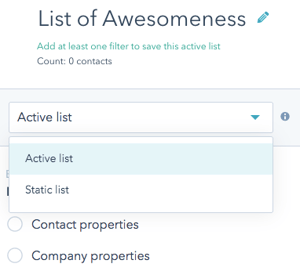
The better solution would be to create a brand new active list like this example, called 'List of Awesomeness'. You can set it as an active list, then set 'List Membership' to include your current static list.
Now you can add additional filters to your new active list to personalise the content that is sent to each individual.
#3: Sending emails to more contacts
"How do I change an email so I can send it to people with 'low engagement?' We have a large number of contacts in this list and it feels a missed opportunity to be skipping them."
Our HubSpot hack:
In this scenario, we would advise against sending emails to contacts with 'low engagement'. Despite increasing the size of the sending list, the net result would be that fewer people actually receive your email. The reason people are in your low-engagement or 'graymail' list is that the contact has opted in to receive your emails, but never opens or clicks on them. By continually sending emails to contacts who don't open or click on them, you're damaging your sender score .
Email servers are more likely to mark you as spam if you're emailing people who don't interact with your content. You don’t want your carefully crafted email going straight to spam – this could damage your brand, and there’s no guarantee the recipient will actually see it.
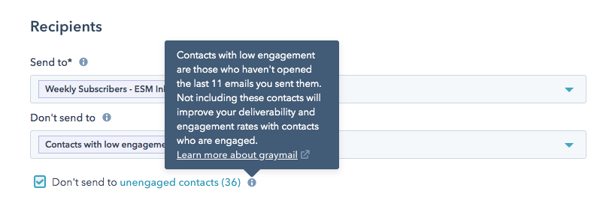
HubSpot automatically calculates your unengaged contacts, and the graymail suppression feature excludes the ones who have not been engaging with your marketing emails. If, however, you still want to send the email to people with low engagement, then you simply untick the checkbox when selecting your recipients.
#4: Manually adding contacts to mailing lists
"How can I manually add a contact to a mailing list? When someone emails me and says they want to be included into our monthly mailing, do I add them through a field in their contact, or by adding them to the subscription list?"
Our HubSpot hack:
Either of these options is a solution to this question. HubSpot Academy comes in handy here: they’ve made the instructions for adding a contact to a static list really straightforward. They recommend that you do this by navigating to the contact's record, then use the 'List memberships' card to search for the static list you want from the dropdown menu. Next, select the static list you're after, then click 'Add [name] to this list'.
Meanwhile, instructions for adding a contact to a subscription are also available in HubSpot's knowledge base, which might better suit your needs.The important thing about subscriptions is that it gives your user agency to manage their own settings – they can unsubscribe from your communications any time by accessing the link in the footer of your emails (I'm sure we've all done this before). You can again change subscription types through a contact's record, then selecting 'Communication subscriptions' on the left-hand side:
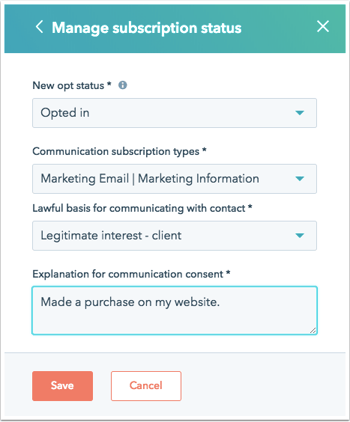
Alternatively, if your list is active, you can simply update the relevant contact property so a contact is automatically added.
#5: Avoiding emails going to spam folders
"An issue with our previous CRM was that email clients would block our emails if they had images or videos in them (usually because the client would think it was spam). Is the same true for HubSpot? Or can I add images and videos to emails without risking it being flagged as spam?"
Our HubSpot hack:
There is no simple answer to this question, and it’s one we get asked a lot. It doesn't matter if you're using HubSpot, Campaign Monitor or another platform: email deliverability depends on signals to the recipient's inbox that combine:
- Your IP address
- The quality of the email code
- The density of images
- The text that you write
- And many more factors.
It can be tricky to have any control over this. It's not the case that adding images and video to emails automatically results in an email being marked as spam. But it will reduce the deliverability of the email, because images and videos are more characteristic of mass-mailed, automated emails. Email inboxes are clever enough to spot this.
But you can configure your domain settings to ensure that your deliverability remains high. For example, sending to smaller lists of more-engaged contacts will reduce the level of risk, as will reducing the number of images and the amount of code in your emails. It's a case of striking a sensible balance, but emails that are completely free of visual enhancements would be a missed opportunity for most businesses – us included:
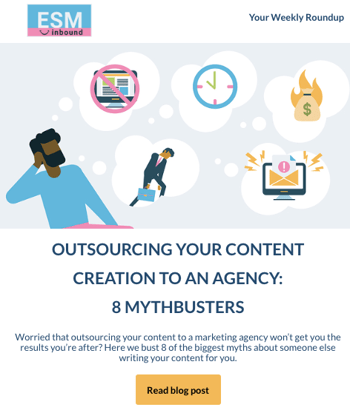
The best thing you can do is create high-quality, engaging content – this will lead to the best overall deliverability. Here are some further things you can check when improving your email deliverability.
Frequently asked questions are always rolling in at SpotDev, so we will keep updating this blog with handy HubSpot tips that you can use straight away. We know it can be frustrating trying to learn new things when you just want a task completed, but HubSpot is worth the effort. It gets you the best end results – and our team is always ready to give you support, should you need it.
Our content includes affiliate links. This means that we may receive a commission if you make a purchase through one of the links on our website. This will be at no cost to you and helps to fund the content creation work on our website.